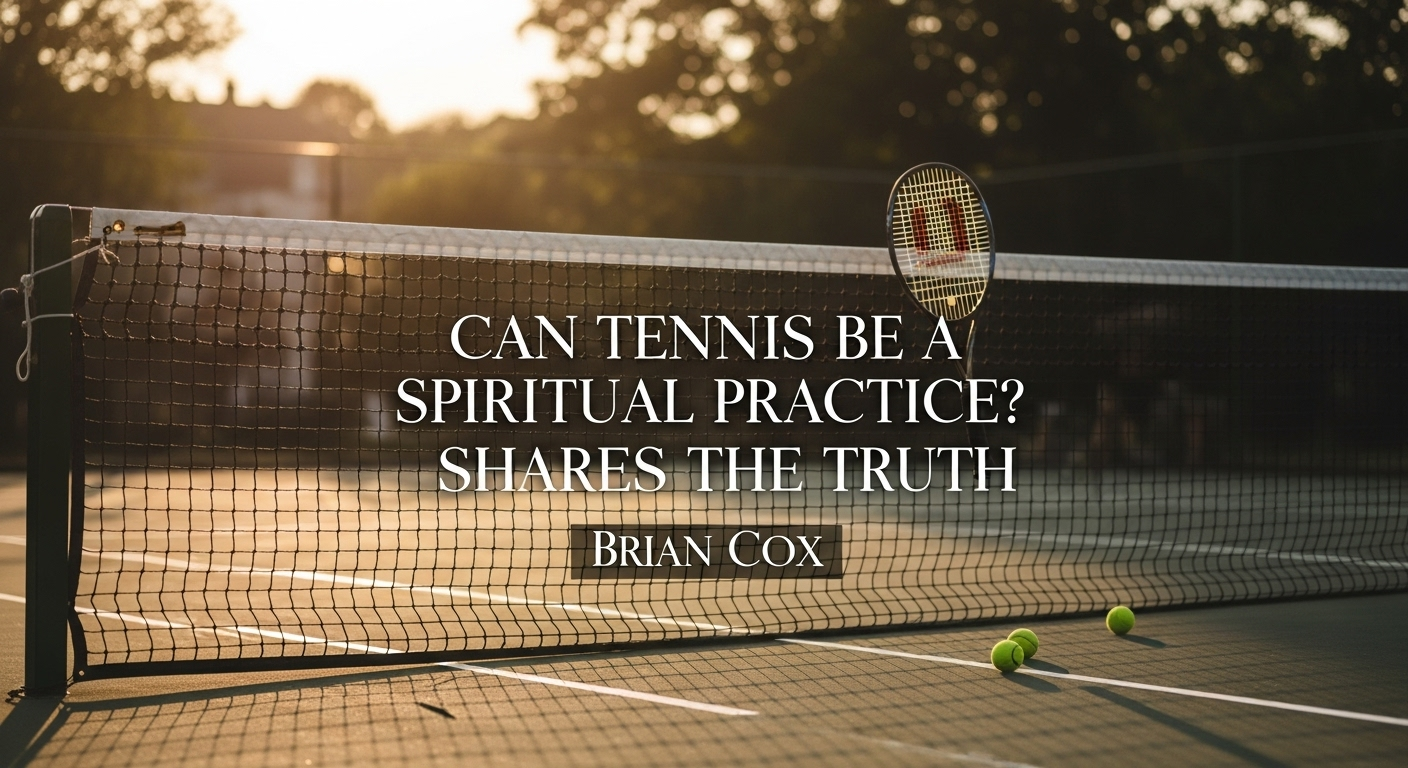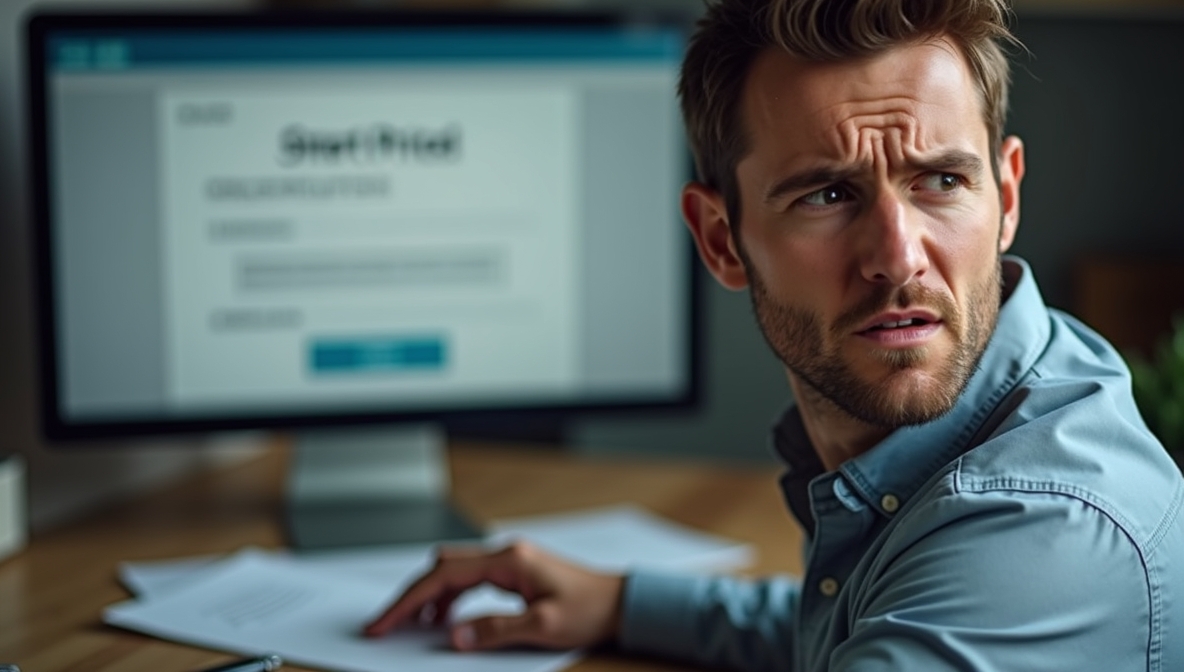SeatGeek has revolutionized the ticket resale industry by offering tools that make selling tickets easier and more efficient. One such tool is Smart Pricing, a feature that automatically adjusts your ticket price based on market trends, demand, and other factors to increase your chances of selling. However, users often encounter a frustrating hurdle: “Why am I unable to edit my Smart Priced listing?”
If you’ve found yourself locked out of making changes to your ticket listing, you’re not alone. Many sellers experience this issue and are left wondering what they can do to regain control. In this comprehensive guide, we will dive into why you can’t edit your Smart Priced listing, what Smart Pricing really means, and how to manage your ticket listings effectively on SeatGeek.
What is Smart Pricing on SeatGeek?
Smart Pricing is a dynamic pricing system that allows SeatGeek to automatically adjust your ticket prices up or down based on real-time market data. Instead of setting a fixed price, you set a minimum and maximum price range, and SeatGeek’s algorithm works to optimize the sale price within that range.
Key features of Smart Pricing:
- Adjusts pricing automatically
- Based on supply and demand
- Aims to sell your ticket at the highest possible price within your set range
- Takes the guesswork out of ticket pricing
Smart Pricing can help you sell faster and potentially at a higher price, especially when you’re not sure what price to set.
Why Am I Unable to Edit My Smart Priced Listing?
One of the most common questions sellers ask is, “Why am I unable to edit my Smart Priced listing?” Here are the primary reasons:
1. Listing Is Already Active and Controlled by SeatGeek’s Algorithm
When Smart Pricing is enabled, SeatGeek’s algorithm takes over the pricing. This means:
- You can’t manually adjust the price once the listing is live.
- You can only edit the price range (minimum and maximum) if the platform allows it.
- Direct editing is blocked to prevent users from interfering with the algorithm’s strategy.
This limitation is in place to protect the integrity of dynamic pricing, which relies on full algorithmic control.
2. Listing is Locked Due to Pending Sale
Another reason why you might be unable to edit your Smart Priced listing is that the ticket is already in someone’s cart or is part of a pending transaction. SeatGeek typically locks listings during the final steps of a purchase to prevent price manipulation.
Signs of a locked listing:
- No edit button appears
- Smart Pricing options are greyed out
- You receive a message saying “This listing cannot be edited at this time”
3. You’re Using a Third-Party Integration or Broker Portal
If you’re a broker or reseller using a third-party API or ticket distribution system, your Smart Priced listing may be controlled externally. These systems often sync pricing and listing data automatically, making it impossible to edit the listing manually through SeatGeek.
In such cases, try:
- Logging into the platform you used to create the listing
- Checking your inventory management system
- Contacting your third-party provider for access or permissions
4. Technical Glitches or Platform Restrictions
SeatGeek, like any digital platform, isn’t immune to technical bugs or temporary restrictions. You may be unable to edit your Smart Priced listing due to:
- Browser issues (try clearing cache or switching browsers)
- App version limitations (make sure your app is updated)
- Backend updates that temporarily disable editing functions
If all else fails, it might be worth reaching out to SeatGeek customer support for direct assistance.
5. Listing is Under Review or Flagged
If your listing was flagged due to violation of SeatGeek’s policies (incorrect seat info, pricing errors, etc.), you might be locked out of editing until it’s reviewed. This is especially common if:
- Your ticket prices were significantly above or below market value
- You listed restricted or non-transferable tickets
- The event was recently canceled or rescheduled
In these cases, SeatGeek will often email you or flag the listing in your dashboard.
How to Know if Smart Pricing is Enabled
To confirm if Smart Pricing is the reason you can’t edit your listing, follow these steps:
- Log in to your SeatGeek account
- Navigate to “My Tickets” or “Selling” section
- Click on the specific listing
- If you see a price range and a “Smart Pricing” tag, it’s enabled
Once Smart Pricing is on, you won’t be able to enter a fixed price manually unless you disable the feature entirely.
How to Regain Control: Disabling Smart Pricing
If you’d rather manually manage your listing and ask, “How can I edit my ticket if Smart Pricing is stopping me?”, the answer is to disable the feature. Here’s how:
Steps to disable Smart Pricing:
- Go to your active listing
- Click on the edit icon (if available)
- Find the Smart Pricing toggle or section
- Click “Turn off Smart Pricing” or similar option
- Enter a fixed price manually
- Save your changes
Note: Disabling Smart Pricing might affect the visibility of your listing in SeatGeek’s search algorithm, so weigh the pros and cons.
Tips for Managing Your Listing After Disabling Smart Pricing
Once you’ve turned off Smart Pricing and can now edit freely:
- Monitor competitor listings manually
- Adjust prices based on seat location, demand, and event proximity
- Consider using SeatGeek’s pricing suggestions (even without Smart Pricing)
- Be responsive to market shifts as event dates approach
When to Keep Smart Pricing On
Despite the inconvenience of being unable to edit your Smart Priced listing, there are good reasons to keep it on:
- You’re not familiar with market pricing trends
- You don’t have time to check your listing regularly
- You want maximum automation and optimization
- You’re listing tickets well in advance
Smart Pricing is a good fit if you’re more concerned about selling efficiently rather than micromanaging each detail.
When to Turn Smart Pricing Off
You should consider turning Smart Pricing off if:
- You want full control over your pricing
- You have special seat locations or VIP packages that need specific pricing
- You’re bundling seats or offering a custom deal
- You’ve noticed Smart Pricing undercuts your expectations
In short, if you’re asking “Why am I unable to edit my Smart Priced listing?”—it’s because you’ve handed the reins to automation. Disabling it is the only way to reclaim full control.
Common User Concerns and Misunderstandings
“Why is my price not changing even with Smart Pricing?”
Smart Pricing doesn’t guarantee frequent price changes. The algorithm waits for specific triggers like demand spikes or competitor listing changes.
“Can I set a very high max price and still sell?”
Yes, but setting an unrealistic max price can discourage buyers and affect visibility.
“Can I pause my listing if I can’t edit it?”
You can always choose to remove the listing and re-list it manually, although this might delay your sales opportunity.
Final Thoughts: Balancing Control and Convenience
The Smart Pricing feature is a double-edged sword. While it brings automation and ease, it also takes away the seller’s ability to make instant changes. When you find yourself wondering, “Why am I unable to edit my Smart Priced listing?”, remember that this is by design—Smart Pricing assumes control to serve its core function.
Whether you choose to stick with Smart Pricing or disable it for manual control, the key is understanding how the system works. With the right approach, you can make the most of your SeatGeek selling experience.